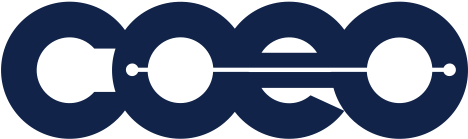
NOTE: Do not create an account without a legitimate training request.
- Go to blynkbooking.com/coeo-booking
- Follow the "How to Book a Training" steps
- Once it says your request has been submitted, you will be emailed a username and password that is unique to you.
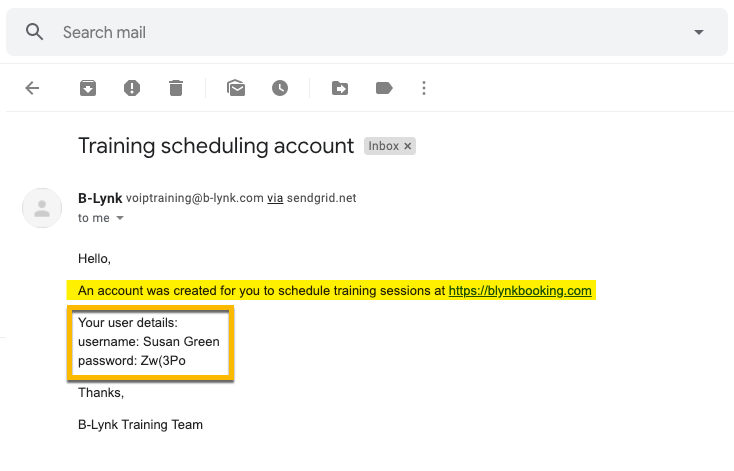
Any training should be scheduled by the PM no more than four weeks out from the day of install and no less than three days before the requested training date for virtual trainings and no less than ten business days before onsite trainings.
- Download and Complete the customer cut sheet form
- Go to blynkbooking.com/coeo-booking
- Select the type of training, and click Next
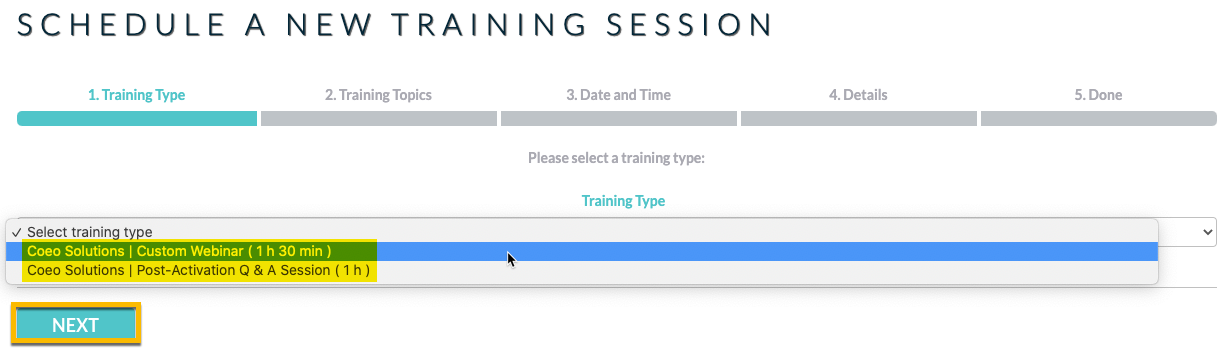
- Select the training topic(s) requested to be covered, and click Next
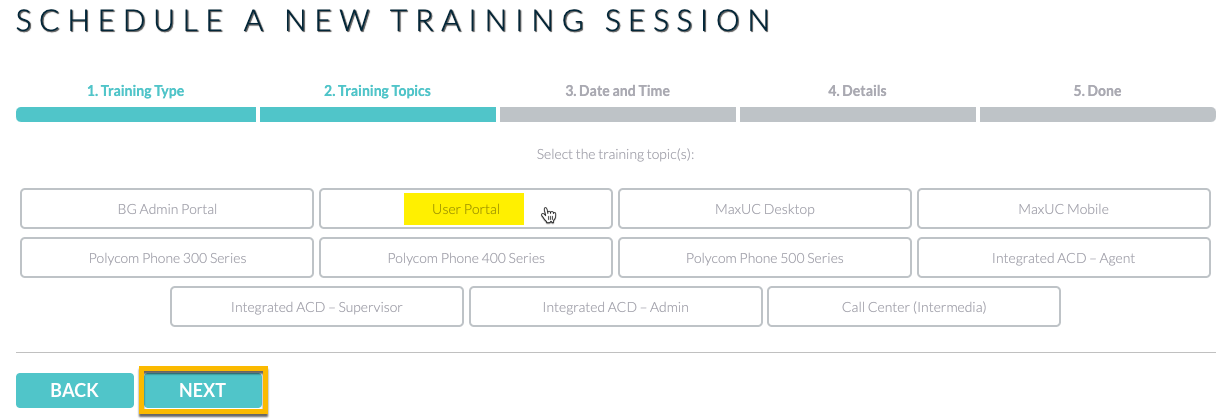
- Select the desired time and date (make sure to adjust timezone)
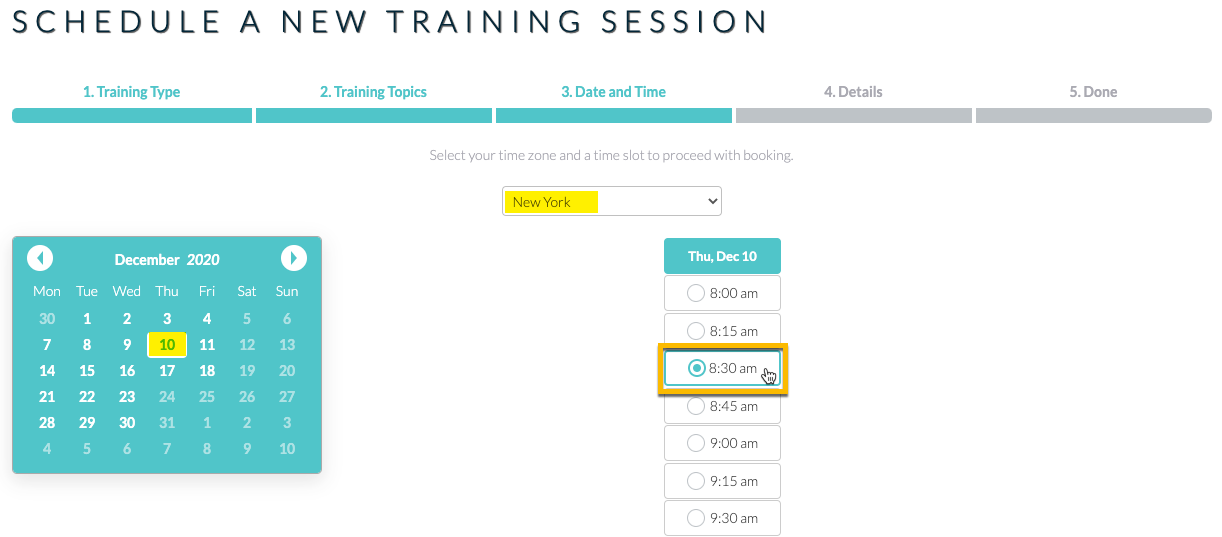
- Fill in the appropriate information on the form (do not edit the auto-filled info pulled from your account’s profile if you’ve booked a training before)
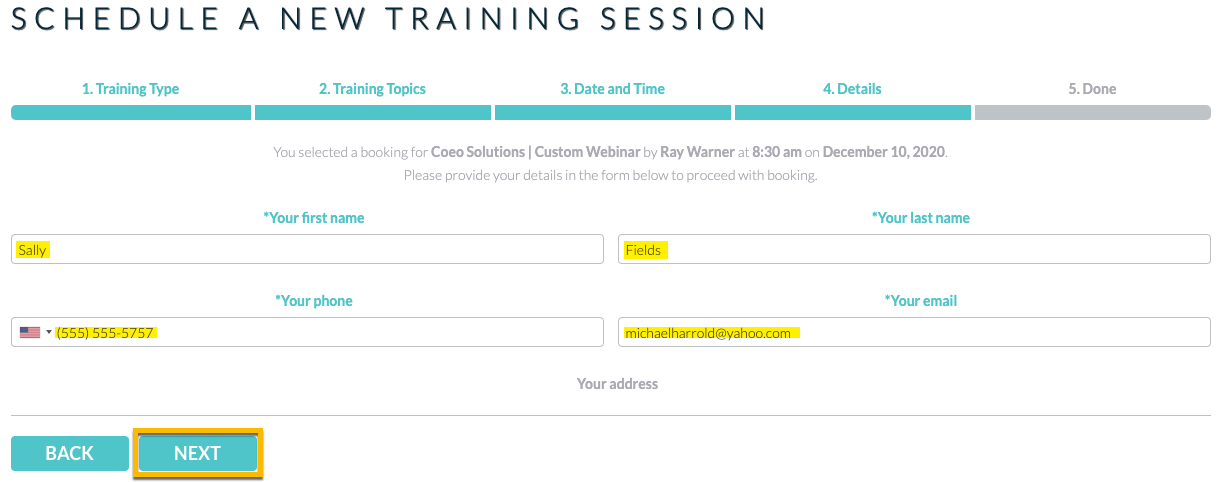
Customer Cut Sheet (must submit at least 3 business days in advance of training). ATTENTION: For security purposes, please provide only the information requested and necessary for this training. If you are unsure of what is needed, please reference the cut sheet template.
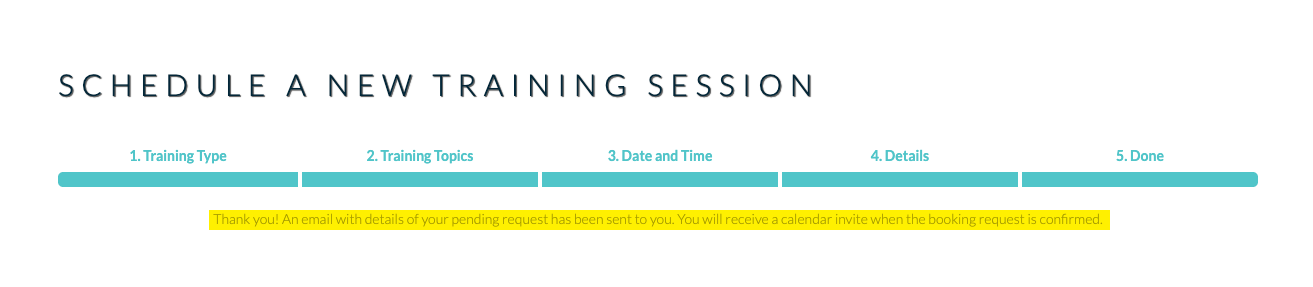
You will receive an email that your training request is pending and will receive confirmation once B-Lynk approves it, no more than 24 hours after the request has been submitted (if submitted on a weekend or holiday, then the following business day)
Book or Manage a Training session
If booking a training session for the first time, click “Create an Account.” Please note that you must have a legitimate training request to schedule in order to create an account. If you’ve booked a training before, you can log in on the “Schedule a New Training Session” or “Manage Existing Schedule” page to place or manage another request.